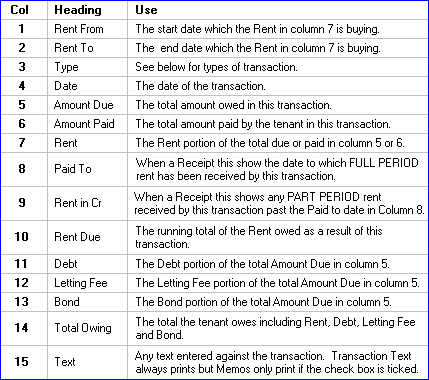Tenant Menu and Reports
First....Prev....Next.....Last
Location... Menu Bar
This menu is the second busiest in the system and contains items relating to, or dealing, with tenants and consists of a primary menu with sub-menus for reports and charts. Items common to reports and charts in general, such as the selection criteria, how to print or save, or email reports, are discussed in the Reports topic.
Primary menu
Maintenance
Changes the main screen display to the Tenants screen and is the same as clicking the Navigator Bar > Tenants button.
Tenant Receipting
Tenant receipts may be entered in three ways. The initial receipt or two for any tenant will usually be entered from the Tenants transaction grid regardless of the other two methods after which both of the next two menu choices are far quicker, see individual receipting.
Receipts
This method, often termed bulk entry, is a much quicker method of entering receipts manually, see bulk receipting.
Import Receipts
Even quicker is importing receipts using a transaction file exported from the bank and loaded into the Aspect Property Manager. It is ideal where receipt volumes are larger or the keyboard speed is down a bit, see Tenant Import Receipts
Import Receipt Matching
This program is provided as a housekeeping tool. It allows manual manipulation of the file used to match the bank transactions to a particular tenant. It is not the usual method used to do the matching which is normally done as a function of the Import Receipt program.
Renumber Tenant
We recommend that in general you let the system assign the Tenant Code but where there is a need to assign a new number to an existing tenant you can do so with this option. First select the tenant you wish to renumber then choose this menu item. Enter the new Tenant Code required. All existing records in the system with the old Tenant Code will be changed to the new number. This of course means existing reports and other paper records will have the old Tenant Code which no longer exists in the system or may be assigned to a new tenant. Use the Tenants > Notes to record the old and new numbers on both old and new tenants.
Copy Tenant
This facility will produce a duplicate new tenant using the details on the currently selected tenant and data changed or entered as part of the copy function. This is a great time saver and ensures that names are spelt the same and other data entry errors are minimised. There are a number of situations where this can be used and some are discussed in the Tenant Copy topic.
Transfer Tenant
The Transfer Tenant function can be used only when you have (accidentally) created a tenant but assigned them to the wrong property AND no transactions exist on their account other than the initial Rent Invoices. The entire details including the Rent Invoices are simply moved to the correct property.
If receipts have been entered but not yet reconciled or a bond transfer made those transactions can be deleted, the tenant transferred and the transactions entered again.
Reports sub-menu
Tenant Arrears
This report probably has the busiest set of choices you will experience in the system but it is not as terrifying as it seems.
The usual choices of sequence, range, portfolio, property manager and managed property options are present and then we get to the interesting bits.
The Arrears box permits you to have the report only select tenants that are / were in arrears by either a dollar amount or a number of days at an "as at" date which can be any date you choose.
Choosing "today's date" is generally not much use because you will not have today's banking until tomorrow, after the overnight bank processing. If you do everyone who was due to pay today will be in arrears, so selecting a date before today with "yesterday" generally being the best bet. The system is kind to you and remembers the number of days between the selected arrears date and the current system (today's) date. Next time you run the report the "as at" date will be the same number of days behind today. For example:-
If today is 06 January and we select 05 January, (yesterday), and we run the report on 09 January the "as at" date will default to 08 January.
If today is 06 January and we select 01 January, (5 days ago), and we run the report on 20 January the "as at" date will default to 15 January.
The Arrears box also allows selection based on how much money the tenant owes. This is useful in allowing small values of "debt" to be left off the report and works this way. If the amount is set to $10.00 and if:-
the tenant owes $2.50 each of rent, debt, letting fee or bond the tenant is in arrears
the tenant owes $10.00 in any one of rent, debt, letting fee or bond the tenant is in arrears even if the sum of all values is less than $10.00.
If either one of these two conditions, the "as at" date and the dollars owed, is met the tenant will print on the Arrears Report unless some other selection criteria excludes them.
The radio button options and the Date Picker in the Vacated Tenants box allows further selection based on the presence or absence of a vacate date. By default the system excludes tenants who have vacated earlier than the date selected. If the Vacate date is set to the same date as the Arrears date any tenant with an earlier vacate date will drop of the report and no action to sort out arrears or recover the bond from the bond centre may occur. By setting this date back three or four weeks the system will retain recently vacated tenants on the "daily" arrears report. This date also creeps day by day.
Once or twice a month change the radio button to "Vacated Tenants Only" and decide whether you intend to persue the tenant for any outstanding rent or debt and if not clear the tenant's account.
The selection criteria made when the arrears report is run are remembered by the system so if you work through the report deciding what level of "stir up letter" is to be sent to each tenant you can then go to the MailMerge menu > Tenants.... and place a tick in the Arrears box and the same tenants as on the report will be automatically selected. Using the techniques covered in the Mail Merge topic youcan send "stir up letter 1" to one group of tenants, "stir up letter 2" to another group and the "pack your stuff letter" to those tenants you really don't like at all.
Ticking "Arrears based on Rent Due only?" will ignore outstanding debt, letting fee and bond when selecting the naughty tenants but outstanding debt or letting fee for the selected tenants will print on the report.
The option to "Print letters in the last number of days?" shows the title of letters sent to tenants within that time span. This will stop you sending the same tenant a stir up letter two days in a row, or indicate a level 2 or 3 letter is in order.
Reading across a line the report shows :-
Tenant name and property address
Day and after hours phone numbers
Rent amount and period
Paid to date
Number of days late as at the selected "as at" date
Individual amounts for the rent, debt, letting fees and bond required to bring the tenant into line up to the "as at" date and the total of those in the Balance column.
Finally the report gives the total arrears which I hope is not too much of a shock to you.
The system remembers your "Arrears" settings, so experiment a little until the report gives the results which work best for you. Until you work these out the suggested values are arrears of one day or one dollar and the vacate date set back three or four weeks.
One final thing. In my opinion this report should be run every time you enter your "overnight" receipts and action taken immediately on overdue amounts because the issuing of the notice draws the line in the sand. If you wait a week before doing anything the tenant has used up a week of any bond at the bond centre. By the time you can finally take action (in NZ anyway) a further two weeks have gone by and now there may be no bond left. When you get to a hearing and possible eviction the delinquent tenant has had a free ride for weeks or months.
Tenant Debt
This report provides you with a list of tenants who have had incurred or paid tenant debts in the range of periods chosen.
Reading across a report line the report shows :-
Tenant name and property address
Period Number
Transaction Number, Date and Type
L/Fee Due shows any new tenant debts this period and any unpaid tenant debts from earlier periods
L/Fee Due shows payments made this period
Outstanding shows the tenant debts still owed by the tenant.
Tenant Held
This report tracks the flow of money into and out of each tenant's Held amount.
There may be:-
4 a B/Fwd balance
4 plus and minus value receipts moving money in and out of Held
4 tenant payments returning Held money to the tenant
4 a Held balance remaining
If an entry was made in the transaction text field that will print automatically and if Print Memos ? is ticked that also will print if a memo was entered.
The common report selection criteria are available and the report prints the current tenants and the vacated tenants in two separate sections.
Tenant Leases
This prints a list of tenants whose lease is due to expire within the selected date range. This is one of those reports which should probably be run "monthly" covering several months forward so leases can be re-negotiated or a "lease expiry" courtesy letter can be sent to the tenant. You will also want to do a property inspection when they move out. To be reminded to run this report add a "monthly" Administration Bring Up Note.
Tenants who have fixed term tenancies should have the end of tenancy date entered in the Tenants screen > Details > Lease > End Date field as they will then appear on this report.
Tenant Ledger
This report shows each transaction affecting the tenants account for the selected period(s). Use it in a dispute situation and by printing the memos, assuming you have made use of them, will provide a very useful tool because it shows when rent etc was due to be paid as well as when it actually was paid.
Reading across a line :-
Transaction Number allocated by the system
Transaction date entered by you
Type of transaction
Amount is the total value of the transaction
- Where applicable the Amount will be broken down into
4 Rent Due to be paid
4 Rent paid
4 Debt paid
4 Letting Fee paid
4 Bond paid by the tenant or by bond transfer
- Finally
4 Balance owed by the tenant after this transaction
4 The Paid to date when the transaction is a Receipt
4 any text entered in the Text box.
If you select multiple periods, period totals will be shown. By checking the Print Memos box the content of any transaction memo will be printed on the following line(s).
By default only tenants in managed properties will be shown. Deselect the "Tenants in Managed Properties only?" check box to see all tenants.
Note
The figures in the Tenant Ledger are for the full period and for the bulk of the month will include future dated Rent Inv values. For any individual tenant they will usually be different to those on the main tenant screen because they show the status as at today.
XXXX above caution and Tenant Statement ????
Tenant Letting Fees
This report provides you with a list of tenants who have had incurred or paid letting fees in the range of periods chosen.
Reading across a report line the report shows :-
Tenant name and property address
Period Number
Transaction Number, Date and Type
L/Fee Due shows any new letting fees this period and any unpaid letting fees from earlier periods
L/Fee Paid shows payments made this period
Outstanding shows the letting fees still owed by the tenant.
Tenant Listing
Reports the static tenant details, addresses, phone numbers, rent amount, rent period, start and vacate dates.
Tenant Paid To
The choices in the report are similar to the Tenant Arrears report. The usual sequence, range, portfolio and managed property options are present and the Vacated Tenants box allows you to report on all tenants with a range of vacating options. By default the system excludes tenants who have vacated today or earlier and the As At Date box allows you to select the date your selected tenants are paid to at the date selected.
Reading across a line the report shows :-
Tenant name and property address
Day and after hours phone numbers
Rent amount and period
Paid to date
Individual amounts for the rent, debt, letting fees and bond required to bring the tenant into line up to the "as at" date and the total of those in the Balance column.
Finally, like the arrears report, the total arrears.
Tenant Rent Inv Check
This reports any gaps, overlaps, incorrect Rent amounts in the Rent Inv records. Gaps or overlaps will only occur when Rent Inv records have been manipulated manually which was permitted prior to V3.17.0.0 after which they can no longer be edited or deleted. Any errors will remain and can be checked with this report and corrected using the Recalculate function. For more details on Rent Invoices see the Tenant Rent Inv topic.
This report can also be run for an individual tenant using Tenants > Transactions > Print > Rent Invoice Check.
Rent Review
This report provides a list of tenants who have not had a rent review prior to the date range selected by the "Report as at" and "Review Period" selection fields.
Use the Date Picker to select the future date at which the rent increase(s) are to take place allowing sufficient time for the legal notice required plus time for your own "office" activity. Enter the number of weeks prior to the future date above, which are to be ignored when considering a tenant for a rent review.
Example
I want to increase rents at the beginning of September for "eligible" tenants. I need to allow 60 days (in NZ) for a legal advice period and a week for office activity. A week before the end of June I run the report with a "Report as at" date of 1 September which will give me the 60 days lead time, plus a week, needed for the rent increase to be legal. I also need to enter the number of weeks during which an increase is not permitted in the "Review Period" which in New Zealand is 26 weeks. The resulting report will ignore any tenant who has had a rent change after 1 March, i.e. 26 weeks before 1 September. All tenants whose last rent change was prior to 1 March will appear on the report.
Tenant Statement
This report is virtually the same as the Tenancy Tribunal Report but has a kinder feel to it. It may be printed from:-
The tenants Transactions grid menu > Print menu > Tenant Statements
4 Prints only the statement for the selected tenant
4 Automatically selects the all the periods (in the database) for the selected tenant
The Tenants menu > Reports > Tenant Statements
4 Allows printing of an individual, or a range, or all tenant statements
4 You must manually select the range of periods required
The [Statement] button on the Print Tenant Invoice screen when creating or editing a Tenant Debt record.
4 Optionally prints a statement which includes all the periods since the tenant last had no unpaid debt.
Tenancy Tribunal Report
This report contains virtually the same information as the Tenant Ledger but is presented in a form which we hope is more understandable by the Tenancy Tribunal members. The report may be invoked from the Tenants > Transactions grid > Print menu or the Tenants menu > Reports sub menu.
A range of periods may be chosen and an optional "Cut Off Date" entered which will stop the reporting at the date selected, even if it is part way through a Rent Period and will be useful when taking a current tenant to the Tribunal as the report status can be right to the hearing day. Some users were vacating the tenant, printing the report, then unvacating the tenant - this is no longer necessary.
Apart from printing in landscape and rearranging the column order the main difference from the Tenant Ledger is the "Rent in Cr" column, which shows any Rent Amount which does not pay a full Rent Period and the summary at the end of the report. This credit amount will be applied towards the next rent period's amount due.
The column content and use is described below, followed by a description of the transaction types which may be on the report.
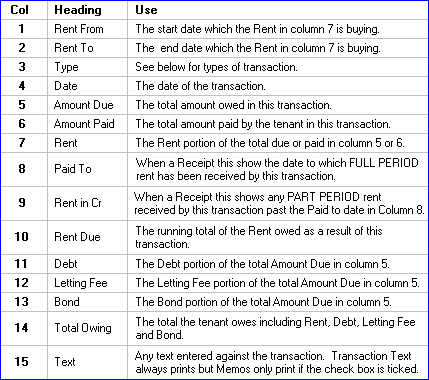
Tribunal Report Transaction Types
B/Fwd - This record will only print if this is the first period of the tenancy or if there are records in a period prior to the periods selected for this report.
Rent Inv - These records are in effect an invoice showing the amount the tenant is to pay for a given period of time. They are also used to show letting fee and bond the tenant is to pay.
Receipt - These records show the amount the tenant has paid broken down into rent, debt, letting fee, bond or held amounts.
Debt - These records show any amount of debt the tenant is to pay for such items as Water Rates, damage repairs etc.
Payment - These records show any amount returned to the tenant as reimbursement for overpaid rent, debt, or any held amount being returned.
BondXfer - These records show any bond amount transferred from a previous tenancy to the current one which is already held by Tenancy Services.
Tenant Statement
This report is virtually the same as the Tenancy Tribunal Report but has a kinder feel to it. It may be printed from:-
The tenants Transactions grid menu > Print menu > Tenant Statements
4 Prints only the statement for the selected tenant
4 Automatically selects the all the periods (in the database) for the selected tenant
The Tenants menu > Reports > Tenant Statements
4 Allows printing of an individual, or a range, or all tenant statements
4 You must manually select the range of periods required
The [Statement] button on the Print Tenant Invoice screen when creating or editing a Tenant Debt record.
4 Optionally prints a statement which includes all the periods since the tenant last had no unpaid debt.
Charts sub-menu
Tenant Arrears By Period
This displays a table and a pie chart showing the breakdown by period of tenant arrears. The current period will be displayed and prior periods may be selected.
Tenant Arrears By Portfolio
This displays a table and a pie chart showing the breakdown by portfolio of tenant arrears. The current period will be displayed and prior periods may be selected.
Letting Fees by Portfolio
This displays a table and a pie chart showing the breakdown by portfolio of the letting fees received. The current period will be displayed and prior periods may be selected.