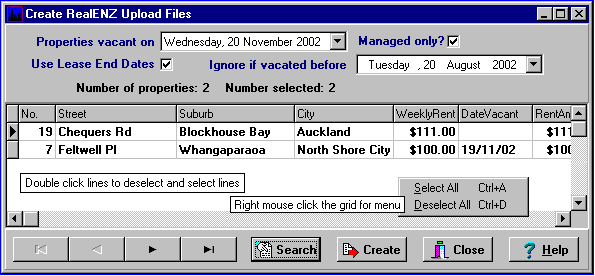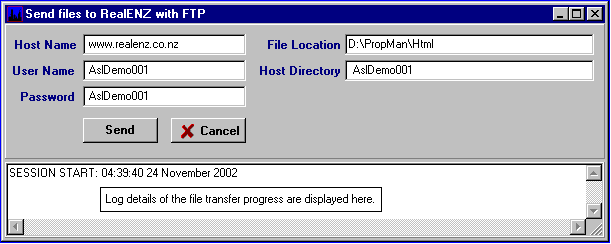Web Page - RealENZ - Create Upload File
First.....Prev.....Next.....Last
XXXX Similar process for TradeMe
This topic discusses how to get your vacant properties transferred to the RealENZ web site. You must obviously be a RealENZ member and will require certain details from RealENZ which are entered on the Admin menu > Upload Files > RealENZ > Create RealENZ Upload files > Set Up tab before you can use their web site to list your vacant properties.
In addition to those requirements the suburbs used within the Aspect Property Manager must be match those used by the RealENZ system. The Admin menu > Upload Files > RealENZ > Match Suburbs to RealENZ Subdivisions program will allow you to match any "non standard" suburb names to the RealENZ standard names.
Any vacant properties with a suburb name which does not match the RealENZ standard names will not be sent to RealENZ.
The process essentially requires two steps, the first is to select just those vacant properties you want on the web and create a file containing the details required, the second is the actual transfer of that file to RealENZ.
Selection
To select the vacant properties first run the Admin menu > Upload Files > RealENZ > Create RealENZ Upload files program which will produce the following screen with vacant properties which meet the selection criteria displayed in the grid.
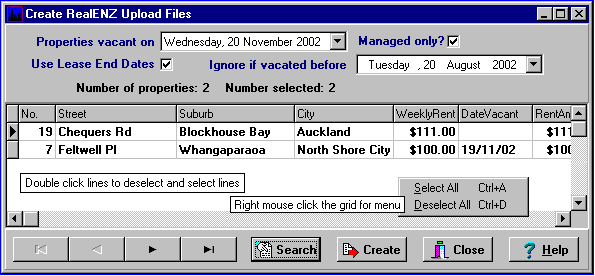
Location... Admin menu > RealENZ - Upload > Create Upload files.
The initial display shows properties which are, or will be, vacant on the "Properties vacant on" date. Change the date as required to include properties becoming vacant in the future. If the "Use Lease End Dates" box is checked properties with tenants whose lease (or fixed term tenancy) runs out on or before that date will be included. Properties which were vacated on or prior to the "Ignore if vacated before" date will not be displayed. These two dates provide a time window of properties to be considered for re-tenanting. After making any selection change click the "Search" button to refresh the details displayed.
Each line in the grid shows the details being transferred to RealENZ and which will be displayed on their web site pages.
Deselect those properties which you do not want to transfer by double clicking the line to make it non-bold text. When you are happy with your selection click the Create button which will create the files necessary and invoke the transfer process.
If you have photos of the property in the Aspect Property Manager, up to ten photos attached to each property will be transferred to RealENZ the first time the property is placed on the web site. Subsequent selection of the property will use the previously transferred photo unless the old photograph has been replaced with a new one. Only photographs with the suffix 0 to 9 will be transferred, see the Photographs and Photo Administration topic. XXXX
RealENZ has specific requirements relating to photographs which are that:- "The format of the photo is 320 x 240 pixels and a preferred size of around 20K bytes. Larger photos will be resized by RealENZ." so you may lose something Only ".jpg" files are acceptable and any ".bmp" photos will be ignored. The Aspect Property Manager does not have those size and number restrictions and it may be necessary for existing photos to be edited for size and possible resequencing to get the right ones on the web page and in the order desired.
Viewing
Unlike users with their own web site the results can not be viewed prior to sending to RealENZ.
Transfer
The transfer of the file is carried out using a common utility called FTP, (File Transfer Protocol), which places the file created by pressing the "Create" button into a specific location on the RealENZ web site server. This transfer can take place any time (up to 10 pm) but the result will not appear on the web site until the next day.
Once you are satisfied with your selection press the Create button and the following "send" screen will appear.
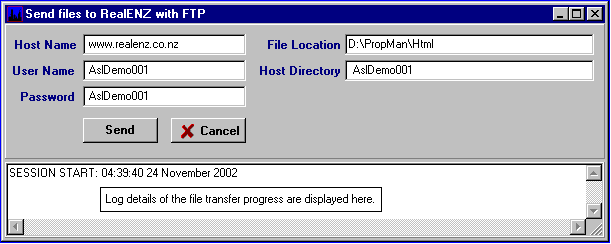
The first time you transfer the files to your web site you will need to complete the fields shown in the header. Subsequent sends will remember and display your previous entries.
The entries required in each of these fields will be supplied by RealENZ, except File Location which will default to ...\PropMan\Realenz.
Assuming these details are complete click the Send button. The connection MUST be established prior to clicking Send. If you are not connected, or the above entries are incorrect, an error message will be displayed and the Aspect Property Manager will terminate.
As the file transfer proceeds the events are logged on the screen and also in the database to be used for analysis if problems are experienced. If the transfer is successful you will get a "Send completed successfully" message. If the transfer is not successful you will get a "Send unsuccessful" message the cause of which will be external to the Aspect Property Manager such as line errors or other external problems.
Where you have a firewall in place you will need to ensure that the Aspect Property Manager is permitted to have access to the Internet.