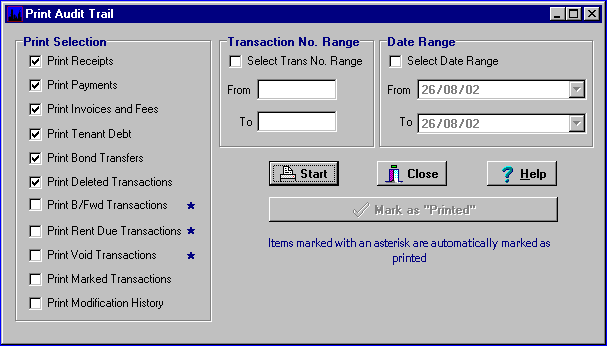Audit Trail
First.....Prev.....Next.....Last
Use this screen to print the Audit Trail report which prints in transaction number order which is the sequence in which they occurred. This contrasts with the Cash Book which prints in the date entered on the transaction when it was created.
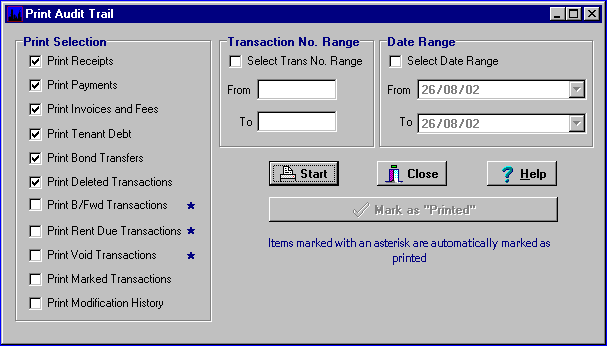
Location... Administration menu > Reports.
The boxes containing ticks when the screen first appears are those we think you would normally want to have printed because they affect landlord, tenant, supplier and the system bank accounts.
Those unchecked boxes marked with an asterisk denote system generated transactions. Print them if you wish by checking the boxes.
The B/Fwd, Rent Inv and Void transactions are "marked as printed" when they are created because they are generated by the system. The transactions marked "Void" are quite normal and do not suggest "fiddling". They are caused by starting a transaction and cancelling it before completion.
To stop printing the same transactions time after time the "Mark as Printed" button should be pressed after the transactions have been viewed or printed which then stops them appearing time after time on subsequent Audit Trail reports. If there is a need to reprint an earlier portion of the Audit Trail check the "Print Marked Transactions" box and make a range selection to limit the print range.
When transactions are changed or deleted a record is kept and will appear on the next Audit Trail report, whether they were "Marked as Printed" or not, with an asterisk at the end of the line.
Ticking "Print Modification History" will detail the time and terminal which modified or deleted any transaction. It may be necessary to tick "Print Marked Transactions" too.
A good time to print this report is at the same time you do your back-up. See Back up and Restore for reasoning.
The Transaction Range selection allows printing of transactions within the number range selected. Now that's obvious isn't it! A quick way to establish the transaction numbers at the start of a period is to look at any "B/Fwd" in any transaction grid. Refine the number range after the first print preview.
The Date Range allows printing of transactions within the date range selected. Now that's obvious too! However, take care when using this option as the date is the transaction date and may have no relationship to the transaction number. Examples are future dated Debt records, past dates used on corrections to match the original error transaction's date and Rent Inv records created up to a future Vacate Date.
Period selection is not available because some functions can create sequential transaction numbers spread over several periods. For example the Scheduled Debt, Recalculate and Rent Change functions may generate records spanning a number of periods.