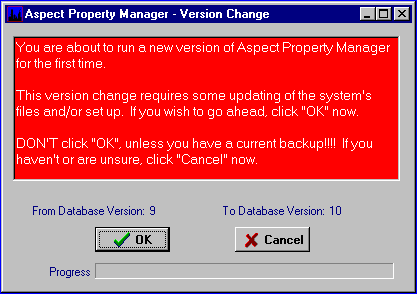Version and Updates
First.....Prev.....Next.....Last
The version number of the Aspect Property Manager program being run is on the top blue line of the main screens, following your company name. In addition both the program and database version numbers are found by going to Help menu > About. Above the "skyline" are two numbers, the program version number and the Database version number. This is the same screen seen when you start the system.
On the heading line of the Introduction topic is the program version number at the time the help file was last issued. If you find a facility, button, screen, report etc. which is not covered it may be that the help has not yet caught up.
Periodically update versions of the system will be available from the downloads page on our web site http://www.aspect.co.nz. If you are a registered user you will be notified of updates by email and should implement them as soon as possible as support lapses on non-current versions as notified in the update notice. With all updates you will find a Release Notes file which is displayed during the installation process. Please read it to keep abreast of changes and bug fixes. The file can also be viewed from Help menu > Release Notes.
Back-up all your application data before installing any upgrade.
General Download Instructions
When downloading anything from the internet always check the download instructions to see what will happen.
The instructions which follow are general instructions for updates to the Aspect Property Manager only. They also assume the Aspect Property Manager has been installed in the default directory of "C:\PropMan". If this is not the case modify the pathnames below to suit.
Due to variations within Windows the instructions which follow may require adjustment to suit your system.
The upgrade process consists of two or three phases. The first merely copies the upgrade program to your computer into a designated directory; it does not upgrade your system. The second phase is the replacement of the Aspect Property Manager program and possible additional files or directories may be added. The third phase may make changes to your database and will occur only when you start the Aspect Property Manager the next time.
You may download the upgrade, (phase one), at any time without disturbing the "running" version but you must have all users logged out of the Aspect Property Manager before starting the upgrade itself, (phase two and phase three). Remember to backup at least your database before starting the upgrade.
Upgrade Instructions
Upgrades are found on our web site which can be accessed from the Help menu > Download Latest Version or by using your normal web browser. When you reach the downloads page choose the Upgrade link. Make sure you select the Upgrade and not the Demonstration version or you will lose your database.The file which will be copied to your computer is named "Apmv9.9.9.9.exe" where 9.9.9.9 will be the latest version number.
When the File Download window appears
Select Save it to disk and click [OK] and a pop-up Window entitled Save As will appear. This is asking you in which directory(folder) you want to save the file being downloaded. Do not change the file name. Select ...\PropMan\Zip Fixes and click [Open] then click [Save] to commence downloading.
When the download is complete close out of the download process and the Internet. The time required for this process is equipment and internet traffic dependent and will range between a few minutes on high speed connections to sometimes half an hour or so on slower modem connections.
(end of phase one)
On some systems when the downloading is complete you will be asked if you wish to "install the program now". If all users are logged out of the Aspect Property Manager and you do wish to proceed with the upgrade then you can say "Yes". If you are in doubt say "No".
Client/Server users must EXIT the Aspect Property Manager Server by stopping the WINDOWS SERVICE which is running the Aspect Property Manager Server program. This is NOT THE SAME as stopping the Aspect Property Manager Server using the server icon near the clock.
To stop the SERVICE :-
On Windows95/98/XP use the icon near the clock and choose "Exit".
On WindowsNT/2000 go to Start > Settings > Control Panel > Services.
Locate the service called DBISAM Database Server - Aspect Property Manager SERVER and stop the service.
After installing the upgrade Client/Server users MUST start the Aspect Property Manager in peer-to-peer mode once from the Start button > Programs > Aspect Property Manager > Peer-To-Peer Mode menu entry.
When you are ready to install the upgrade make sure there is no one logged in to the Aspect Property Manager then use Windows Explorer to locate then double click the downloaded file.
An upgrade "wizard" will commence, similar to that used to install the Aspect Property Manager originally.
The time taken for this phase is typically less than a minute plus reading time.
(end of phase two)
Start the Aspect Property Manager. If a database change is involved, (phase three), a screen similar to the one following will appear.
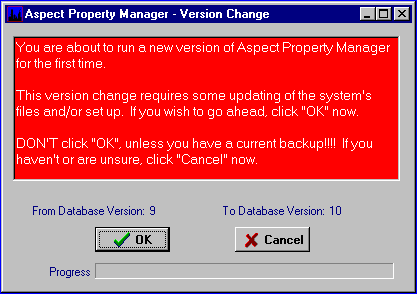
The time taken when phase three is required depends upon your machine and database size. Usually the time is short, a few seconds to a minute or two. If the upgrade is lengthy there will always be a warning on the Downloads page and in the upgrade notice.
The next screen is usually the "Release Notes" which should be read to see what changes and additional features are in the new version. They can always be read from Help menu > View Release Notes at a later date if you wish.
(end of phase three)
As these Release Notes are the primary method of keeping you informed about improvements, new features and bug fixes you should read them, not just ignore them, because I get really, really, really annoyed when I'm told "it's a pity the system doesn't do 'so and so'" and it bloody well does!!!