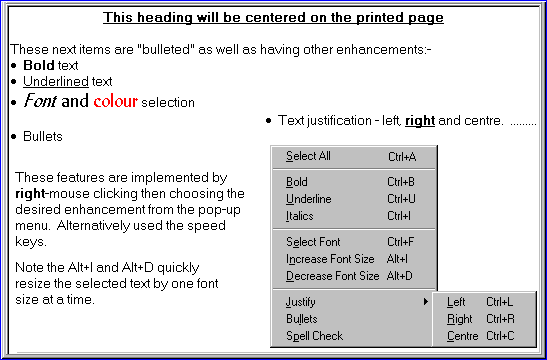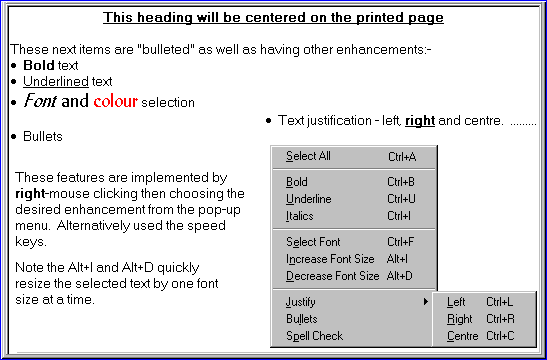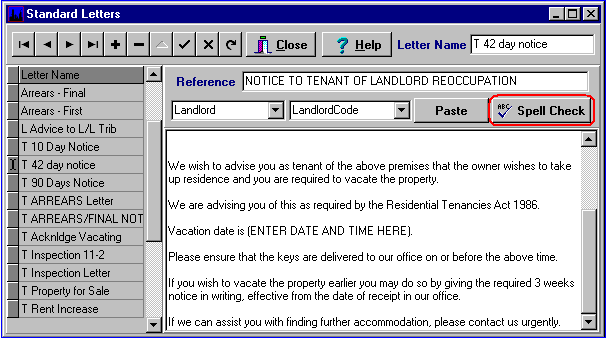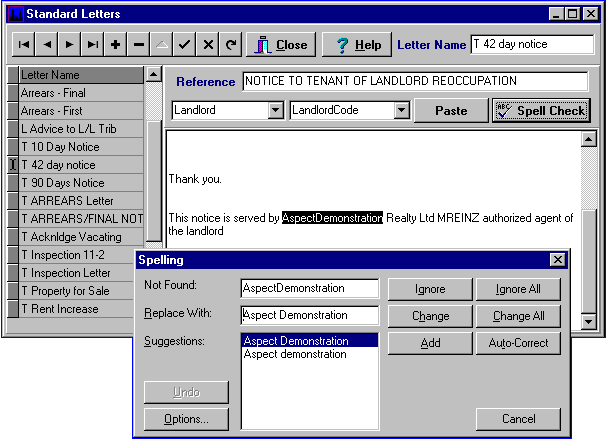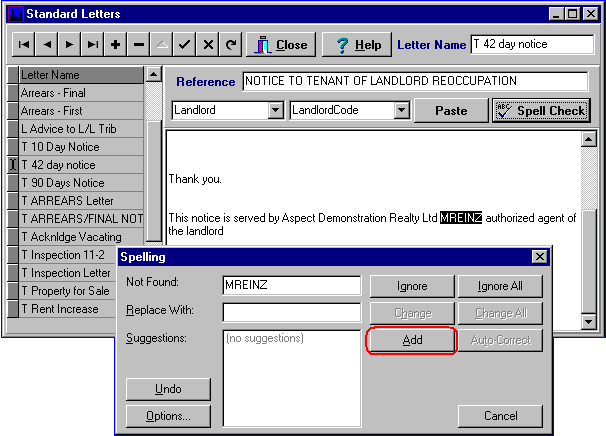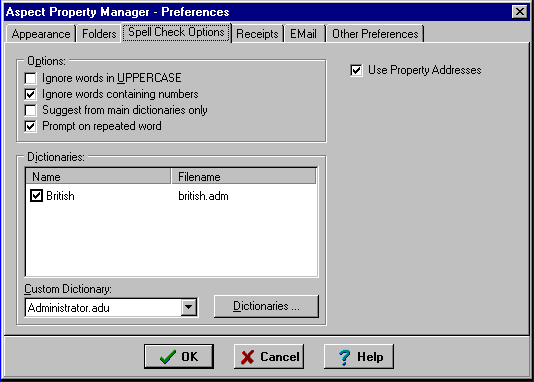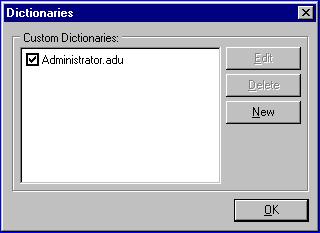Word Processing Features
First.....Prev.....Next.....Last
The Aspect Property Manager no longer links to other word processing products such as MS Word but has an embedded plain letter writer which includes a spelling checker and some of the text enhancement, features normally associated with word processing. These features are not universal but limited to the text functions associated with documents, including the standard or merge letters, emails, faxes and the "memo boxes" used throughout the Aspect Property Manager.
Spell Check XXXX Items in this topic have changed with the later version of the spell check software and this section needs some rewriting. Basic functions are in different places. It is possible to include the CUSTOM.DIC of MSOffice, depending upon having the right versions and an auto-replace dictionary is possible too.
Pressing the "Spell Check" button will check the entire document.
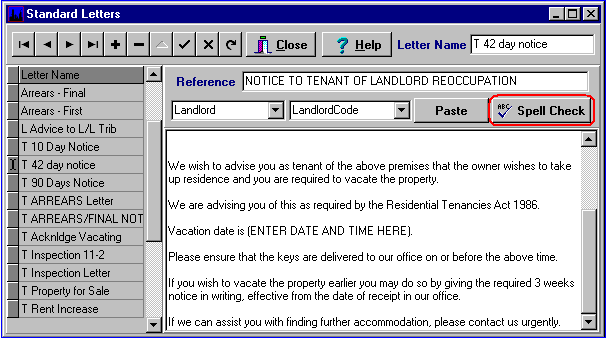
Errors or unknown words will result in screens appearing from which a number of actions can be taken as demonstrated in the next images.
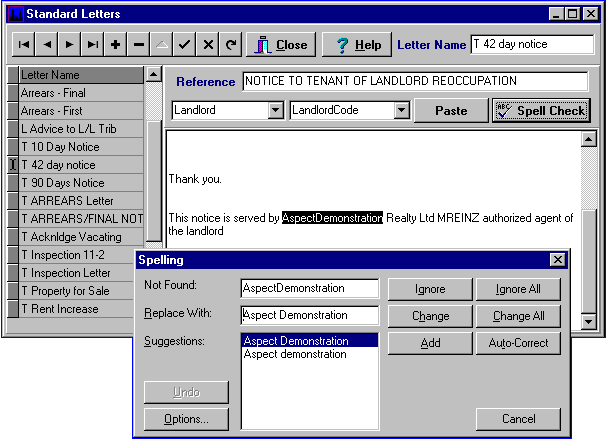
In the above image there is no space between the words "Aspect" and "Demonstration" and a list of suggestions are displayed. Make your choice from the "Suggestions" list or edit the "Replace with" box then click "Change". "Change All" will replace all occurrences of the erroneous spelling.
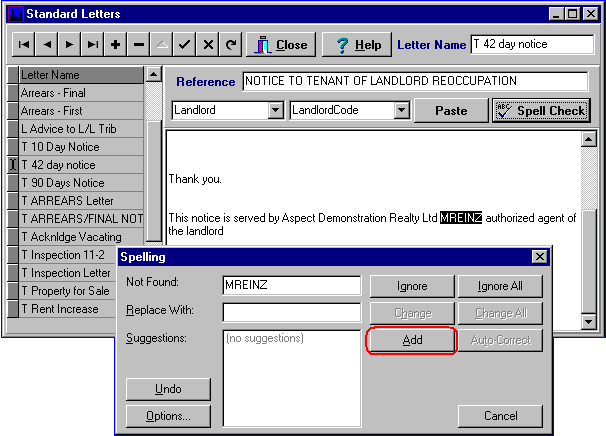
In the above image "MREINZ" is an unknown word. If the word is one which will be used repeatedly, and "MREINZ" is certainly in that category in NZ, click the [Add] button to put the word in a "custom" dictionary. Future spelling checks will accept the added word. "One-off" words should not be added to the dictionary.
Take care that words added to the dictionary are correctly spelt, even to the extent of checking in a "real" dictionary.
Options
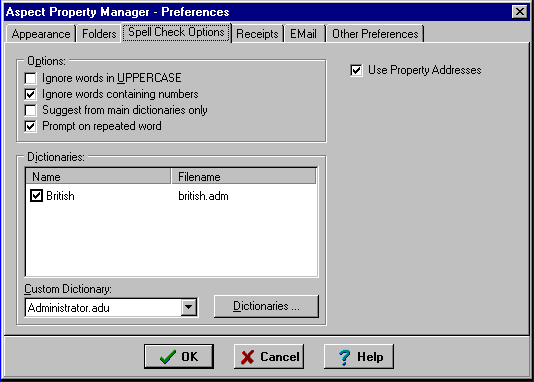
The Options portion of the above image is displayed when the Options button is pressed after a misspelt word is found and on the Setup menu > Preferences > Spell Check Options tab. This tab also displays the "Use Property Addresses" box which prevents all "non-dictionary" street, suburb or city names showing as errors when ticked. This is better than building a custom dictionary of "non-dictionary" street, suburb and city names because it is dynamic and will find new street names etc. automatically.
Most of the options are self explanatory and use can be made of multiple dictionaries. Only custom dictionaries may be edited via the "Options" button allowing you to eliminate misspellings which have been incorrectly added to a dictionary.
Editing Existing Dictionary Entries
Clicking the Dictionaries button on the above Spelling Options screen displays the following "Dictionaries" maintenance screen:-
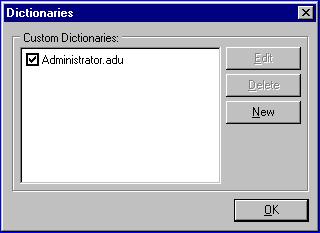
Use the "tick box" to include or exclude dictionaries when spelling is checked. If multiple dictionaries are ticked and a misspelling has been added to any one of them the misspelt word will be passed as OK. If you feel there is such a huge number of incorrect entries simply delete the custom dictionary(ies) and start the accumulation process again.
To add new words, correct or delete individual errors, highlight the required dictionary and click the [Edit] button.
Notes
There is a separate custom dictionary created for every user login who runs Spell Check.
All the dictionaries will be located on the server in the ...\PropMan\Dictionaries directory.
The Outlook CUSTOM.DIC dictionary may also be present and if so may be edited.
Text Enhancement
The text enhancement features provide the following individually or in combination:-
Bold text
Underlined text
Font selection including quick font re-sizing
Text justification - left, right and centre
Bullets
These features are implemented by right-mouse clicking the grid and choosing the desired enhancement from the pop-up menu or by using the "speed keys". Select the portion of text to be affected then make your choice from the menu or speed key.
Any enhancements applied in a standard letter will be enhanced in the mail merged letter. For example the standard letter merge field {Tenant|RentDue} will print in the final letter as $800.00 but {Tenant|RentDue} will print as $800.00.
Enhanced text does not affect the Spell Check function
The following image is the text box portion of a letter depicting the enhancement features.